How to handle SPAM email
Our SPAM filter will quarantine any email that it believes to be spam. If you have any mail sitting in the quarantine, you will receive a summary notification that looks like this:
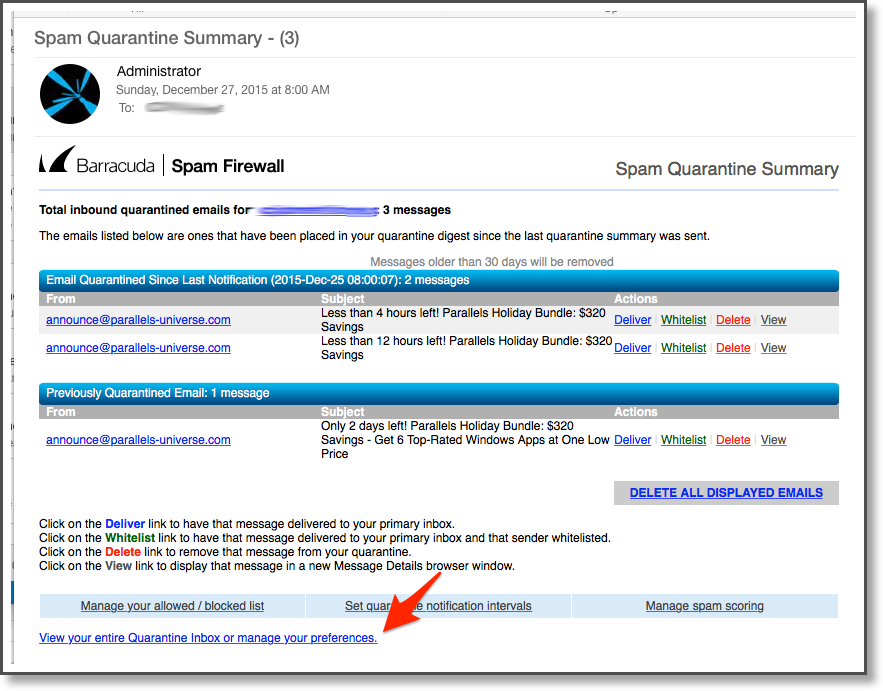
You can perform a one time action on these messages from the email by clicking on Deliver, Whitelist, Delete, or View.
- Deliver will set the message to be delivered to your Inbox.
- Whitelist will make sure that all messages that come from that sender are always sent to your Inbox.
- Delete will delete the message from your Quarantine.
- View will show the contents of the message.
If you click View your entire Quarantine Inbox or manage your preferences, you can manage all of your SPAM settings. You will be taken to the following page:
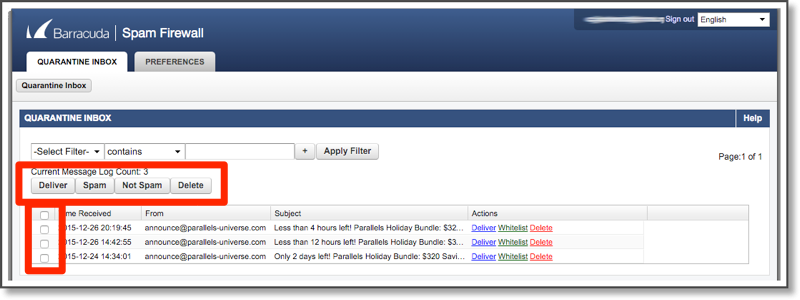
On this page, you can check off multiple messages and select an action to use on them from the action buttons right above the message list. This is easier if you have a bunch of messages to deal with. Here you also have an option to mark messages as SPAM. This will make sure that you no longer receive messages from that sender.
If you accidentally added an address as spam, you can manage your SPAM settings by clicking Preferences at the top and then selecting Whitelist/Blocklist. You will be brought to the following page:
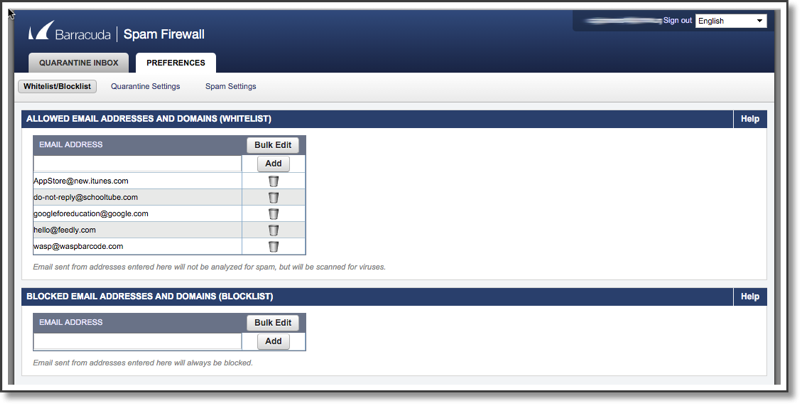
On this page, you can manage what email addresses are Whitelisted or which addresses are Blocked.